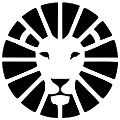Fixed Routes
Creating a Template for a Fixed Route
From the driver routes tab, select the desired route and move to the route planning page. Here, you can save the current route as a template for a fixed route. The route will be saved along with the driver to whom we assigned the route, the start time, and the start and end points.
* Note! Make sure the route is optimized in the desired order of stops (view guide).
After creating the templates, they will appear under Settings => Fixed Routes.
Loading a Fixed Route
Loading a route template and assigning it to a driver is done through the "Fixed Routes" screen or through the "Drivers Routes" tab.
When loading the route, you can change the driver, and the route will be loaded for the selected driver.
Fixed Route Settings
By clicking on the route we created, we can set fixed days and driver for the route, as well as the creation time of the route (same day / day before). This way, it will load automatically accordingly. You can add additional deliveries to the fixed route using the "Add" button and entering the ID of the delivery you want to add.
* Note! After adding, you need to rearrange the route automatically by clicking "Optimize Route" or manually by clicking "Save".
Do you have any additional questions?
Feel free to contact us at support@lionwheel.com