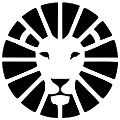Delivery Zones
After defining the Zones, any delivery created in the system will be automatically assigned to a zone if the system identifies that the coordinates fall within the area's boundaries.
* Please note! The assignment to the zone is automatically updated according to the delivery's coordinates. If the address details are edited so that it falls within another zone, it's value will change accordingly.
Zones Settings
Distribution zones are composed of area(s). To add a new area, click on the drawing button on the map and mark the boundaries of the area (Note! To finish the drawing, you must mark the last point on top of another point).
By clicking the edit button, we can modify the area boundaries.
Assigning Drivers/Curriers to Zones
In order to assign automatically to drivers and/or curriers, we'll define a default driver for the zone (of course, assignments can be changed after automation). We can also set the driver's salary for the area (editable, relevant for the "Driver Salary" function - for more details, please contact us at support@lionwheel.com).
* For those who have multiple tasks per delivery, there's an option to choose a default driver for each task type: pickup/delivery/return.
Do you have any additional questions?
Feel free to contact us at support@lionwheel.com