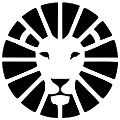Shopify- Create Deliveries
The LionWheel and Shopify integration offers three options for creating deliveries in the system:
- Manual delivery creation through Shopify.
- Manual delivery creation through LionWheel.
- Automatic delivery creation.
Note! For the most accurate address, it's recommended to split the address fields (city, street, house number, floor, apartment) on the checkout page in your Shopify store.
After completing the connection with your Shopify store, an "Orders" tab will be added to the LionWheel system. This screen displays all Shopify orders and connection settings (View Guide).
Manual Delivery Creation Through Shopify
By clicking the button, you'll create a delivery in LionWheel based on the order details. You'll then be directed to the delivery label printing page. Using your account, you can view and manage delivery details, as well as track the delivery status.
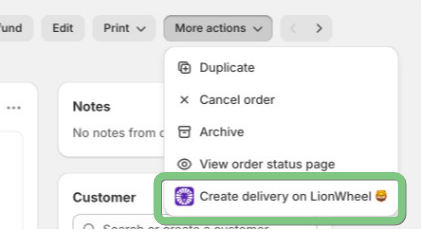
Manual Delivery Creation Through LionWheel
When the "Automatic Delivery Creation" setting is disabled (via Orders => Shopify settings), you can create delivery(s) for Shopify orders with a button click on the Orders tab. After creating deliveries in the system, the "Create Delivery" button in the order row will disappear and be replaced by the delivery ID.
* Clicking on the order ID will take you to the order screen in the Shopify store.
* Clicking on the delivery ID will open the delivery details in LionWheel (where you can edit details and add notes).
Automatic Delivery Creation
To automatically create deliveries in LionWheel for Shopify orders, ensure this setting is active (via Orders => Shopify settings). When active, the system will automatically create a delivery for every order received and marked as paid in the Shopify store.
* Automation can be customized according to your needs. For more details and to check customization options, please contact support at support@lionwheel.com.
Do you have any additional questions?
Feel free to contact us at support@lionwheel.com