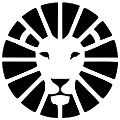Shopify- Settings
After connecting your Shopify store, you'll see a new "Orders" tab in your LionWheel system. This screen shows all your Shopify orders and connection settings.
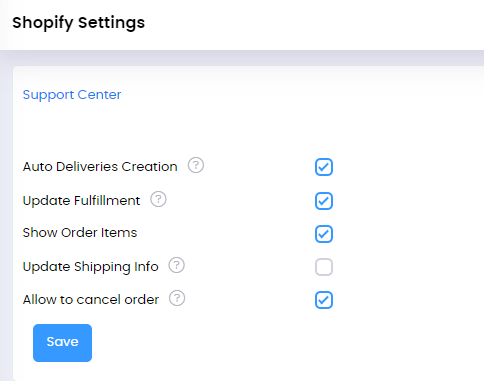
Auto Deliveries Creation - When auto sync is enabled, our platform automatically creates deliveries for all Shopify orders. When this function is disabled, you can choose which orders are for deliveries, but it will be done manually rather than automatically, in order to prevent un-needed deliveries.
Update Fulfillment - It'll mark the order as fulfilled on Shopify once the driver marks the order as delivered.
Show Order Items - By enabling this feature, you will be able to see the items that were ordered
Allow to cancel order - By enabling this feature, when you change the order to cancelled on LionWheel it will automatically mark the order as cancelled on Shopify
Do you have any additional questions?
Feel free to contact us at support@lionwheel.com