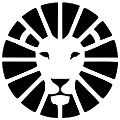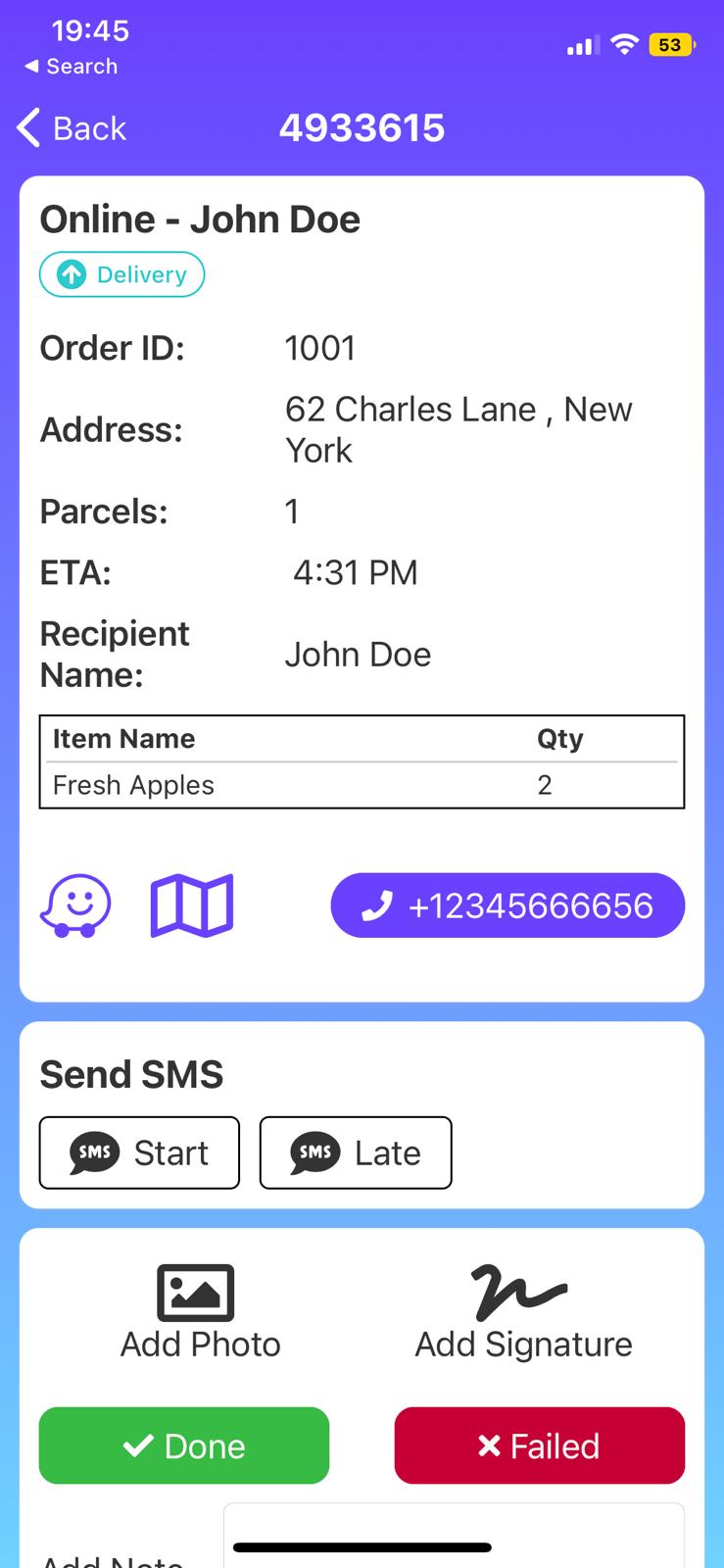Introduction
Welcome to LionWheel 🦁 Local Delivery Route Planner! 🎉
This is a 5 mins guide that will help you to get up and running your local deliveries
What will you learn in this tutorial:
- Integrate your store orders to Deliveries on LionWheel
- Planning Routes
- The Driver App
- Customer Notifications
Let's start!
How to integrate your store orders into Deliveries on LionWheel?
After the installation of the app, the 20 deliveries will auto be auto-created based on your 20 orders.
From now on - every new order on your store will create a new delivery on LionWheel.
Please note that LionWheel ingrates with most of the delivery date apps, so the delivery will be on the right date.
You can also see all your orders and their associated deliveries: https://members.lionwheel.com/shopify/orders
There is also an option to pause the auto-sync, and you can control manually what exactly should be synced:
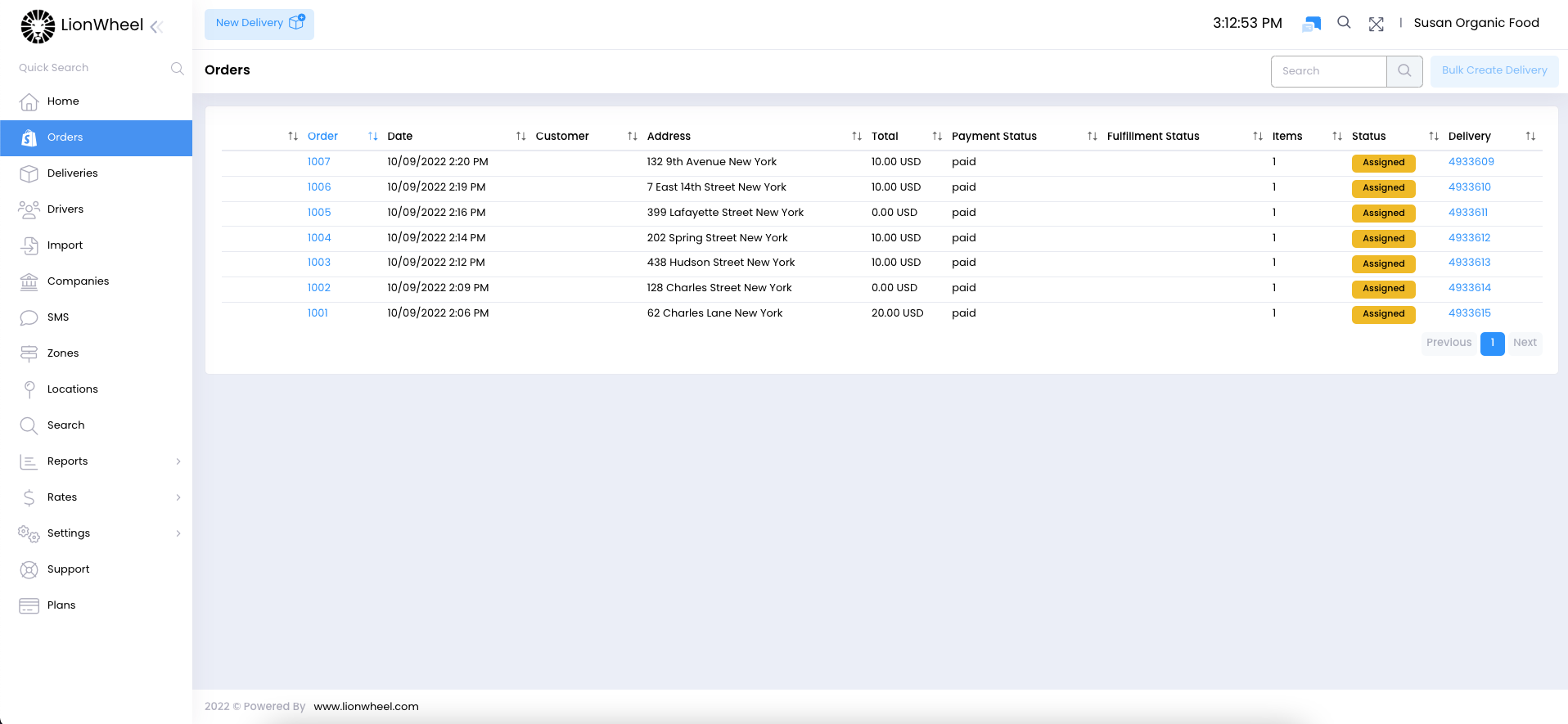
How to plan routes for drivers?
You can manage all your deliveries from the deliveries page, this page is divided into a list of the deliveries on the left and a resizable map to the right. on this page, you check select deliveries by either checking the checkboxes or drawing an area (polygon) on the map.
After assigning a driver to the deliveries, you'll be able to plan his route from the drivers page
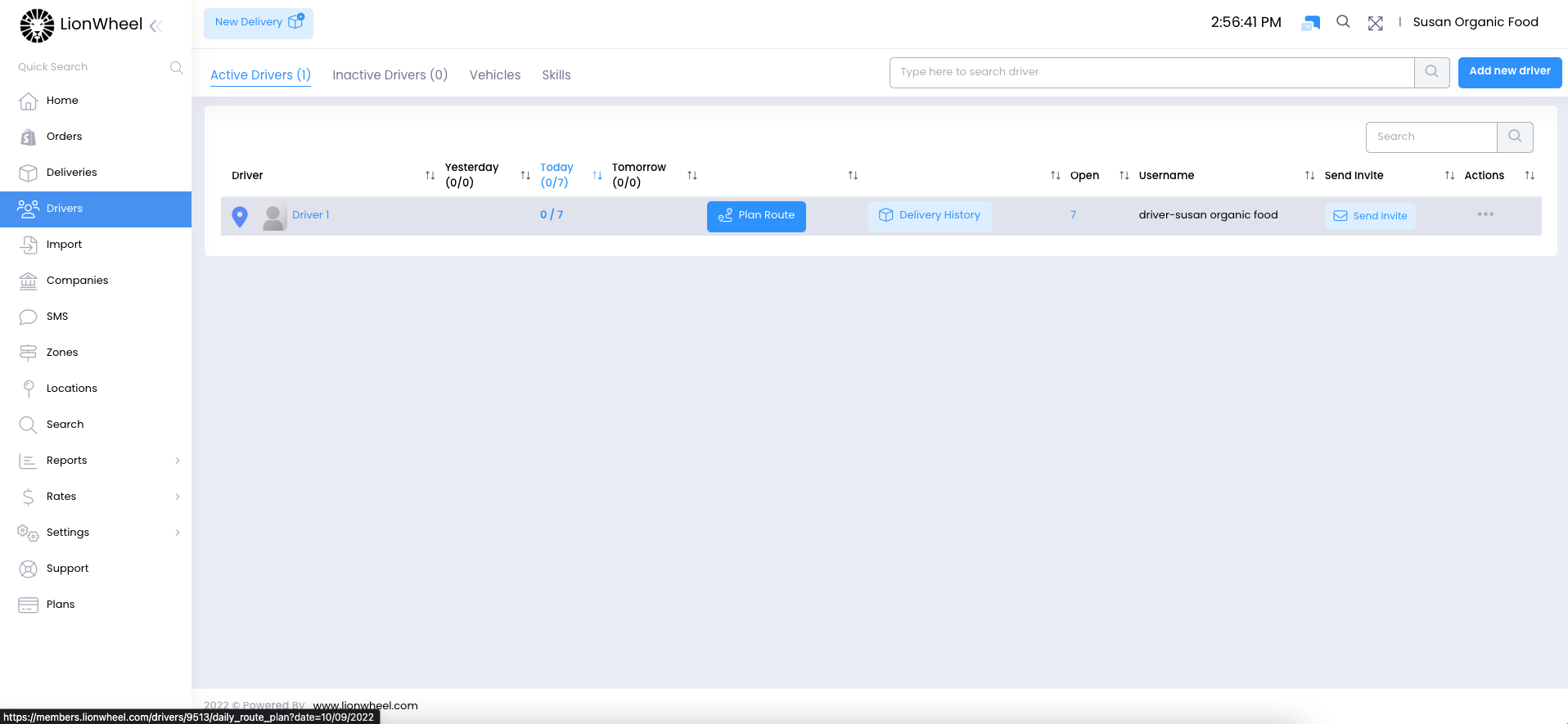
The driver route page is again divided into 2 sections: the list to the left and a resizable map to the right.
In order to plan a route, you can adjust the start time, where the driver starts from, where should be the finish point and how long each stop is. Then just click on the "Optimize" button - and let the magic happen.
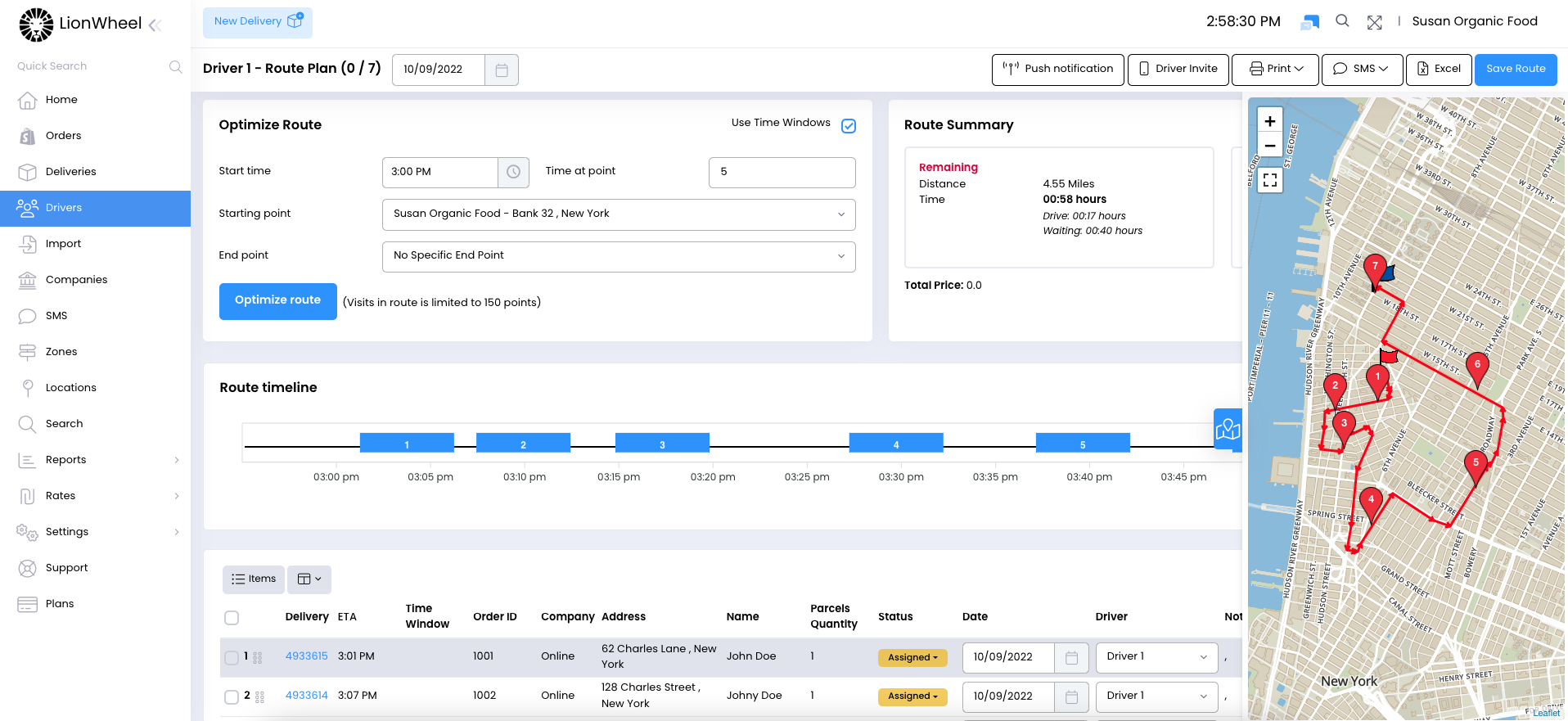
After the optimization, each stop will have an ETA, and you'll be able to easily print a packing slip, share ETAs and time windows with customers, and of course, invite the driver to download the driver app to start delivering 🚚
The Driver App
We support a native driver app for both iPhones and Android phones.
With the app, the driver can easily follow the route, update the delivery status and provide proof of delivery with a signature or a photo.
It's so easy to invite a driver to use the app! Just click on the "Invite Driver" button below, and let the driver scan the QR code to download the app. Once the app has been downloaded, the driver can log in with his username and password:
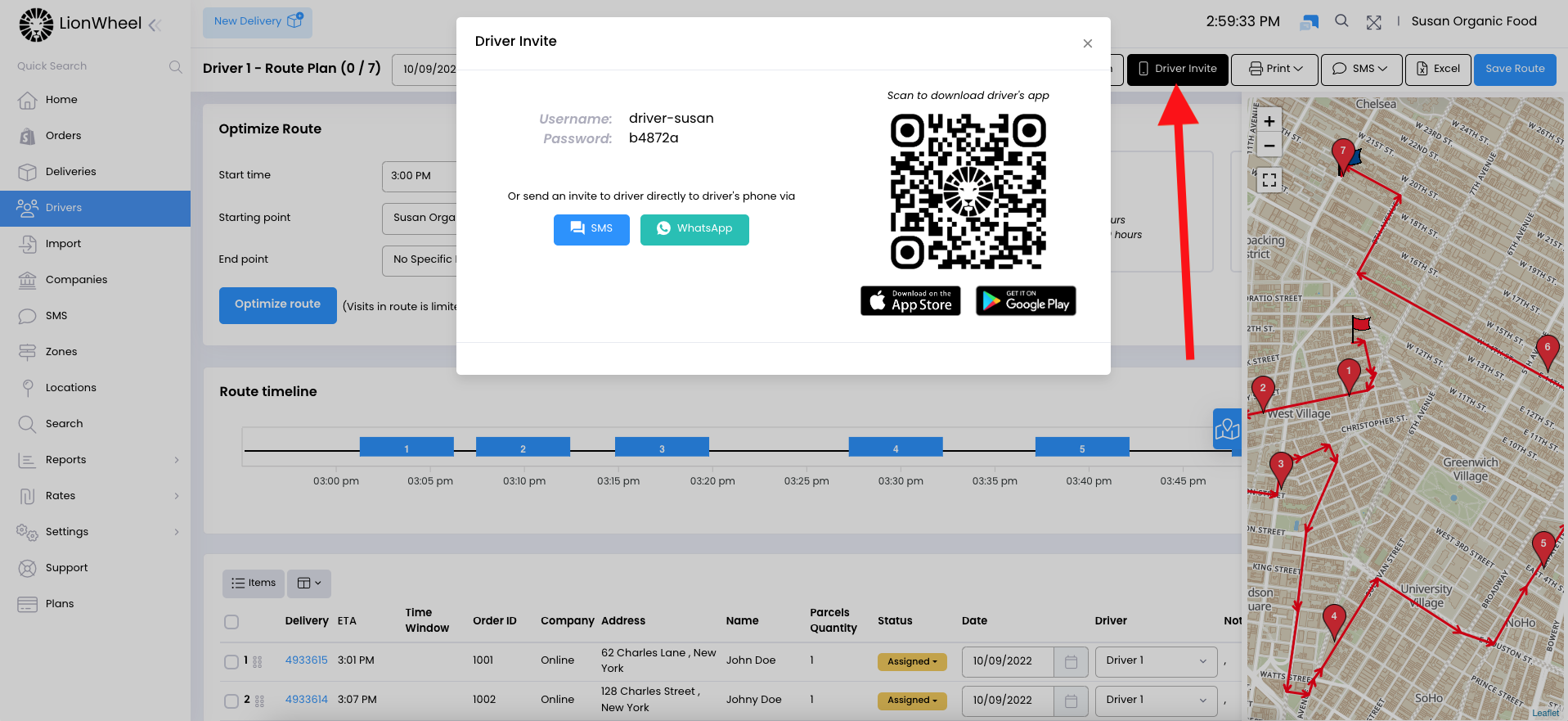
Once the driver logs in, he can easily follow the route stop by stop. His progress will be reflected in real-time back to the admin app so it will be easy for you to make sure all your drivers are on track.
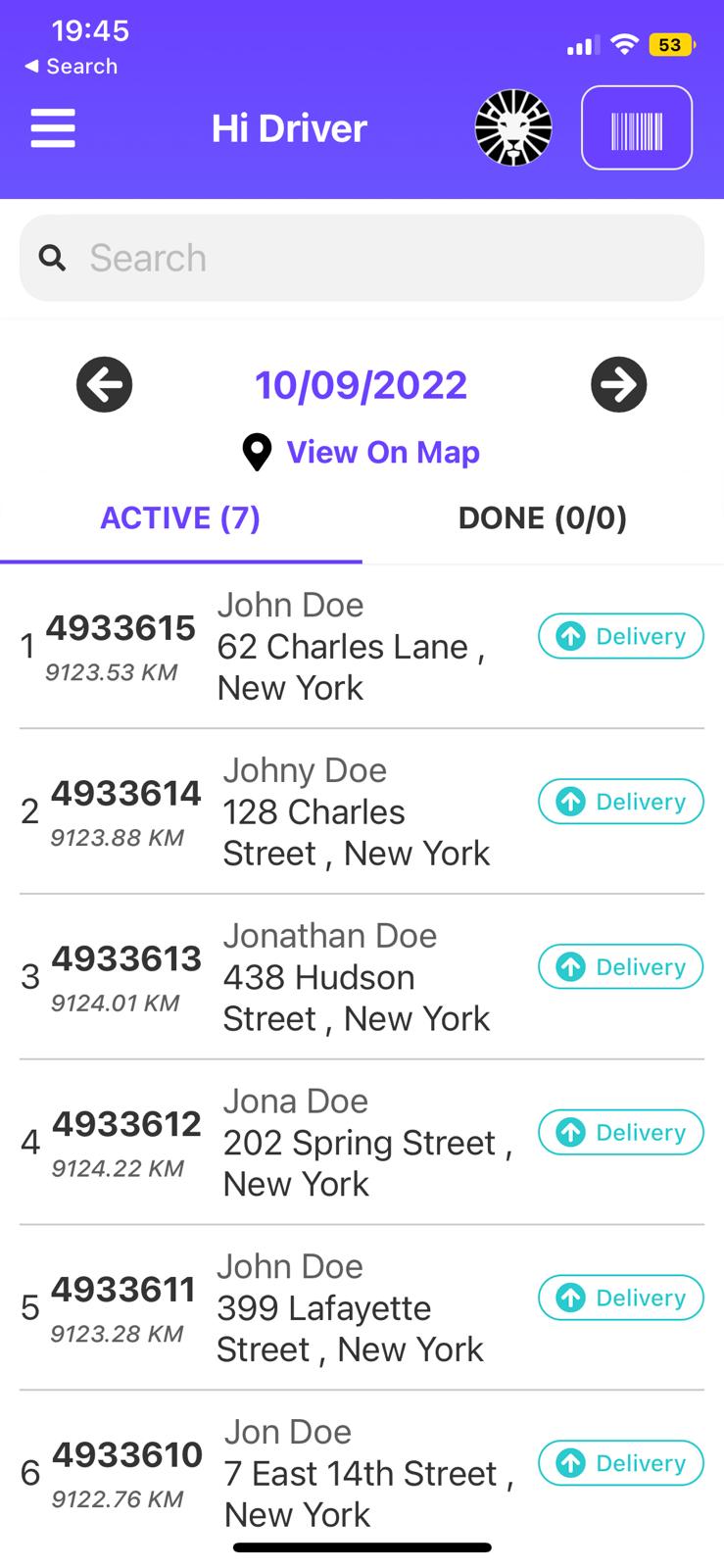
Customer Notifications
You can easily set up and personalize SMS notifications to your customers.
Just go to the SMS notifications page and select from a variety of triggers and automations that include - sending time smart time windows to the route, next in route message, delivery completion, proof of delivery, and many many more.
Do you have any additional questions?
Feel free to contact us at support@lionwheel.com