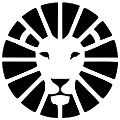COD- Cash On Delivery
Cash on Delivery (COD) option offer a convenient way to provide goods to customers without requiring advance payment via credit card. COD deliveries allow business owners to collect payment directly from customers upon delivery, either in cash or by check.
* To use this service, please contact us at support@lionwheel.com.
Setting The COD Details
The COD details for the driver to collect, can be set when creating a new delivery or editing an existing one in the system. Type in the amount and type of COD (cash/check).
After entering the COD details, the following fields will be added to the delivery page.
You can update the COD status to indicate whether it has been returned by the driver. Then, you can then generate COD returns to companies through Reports => COD.
COD in the Driver App
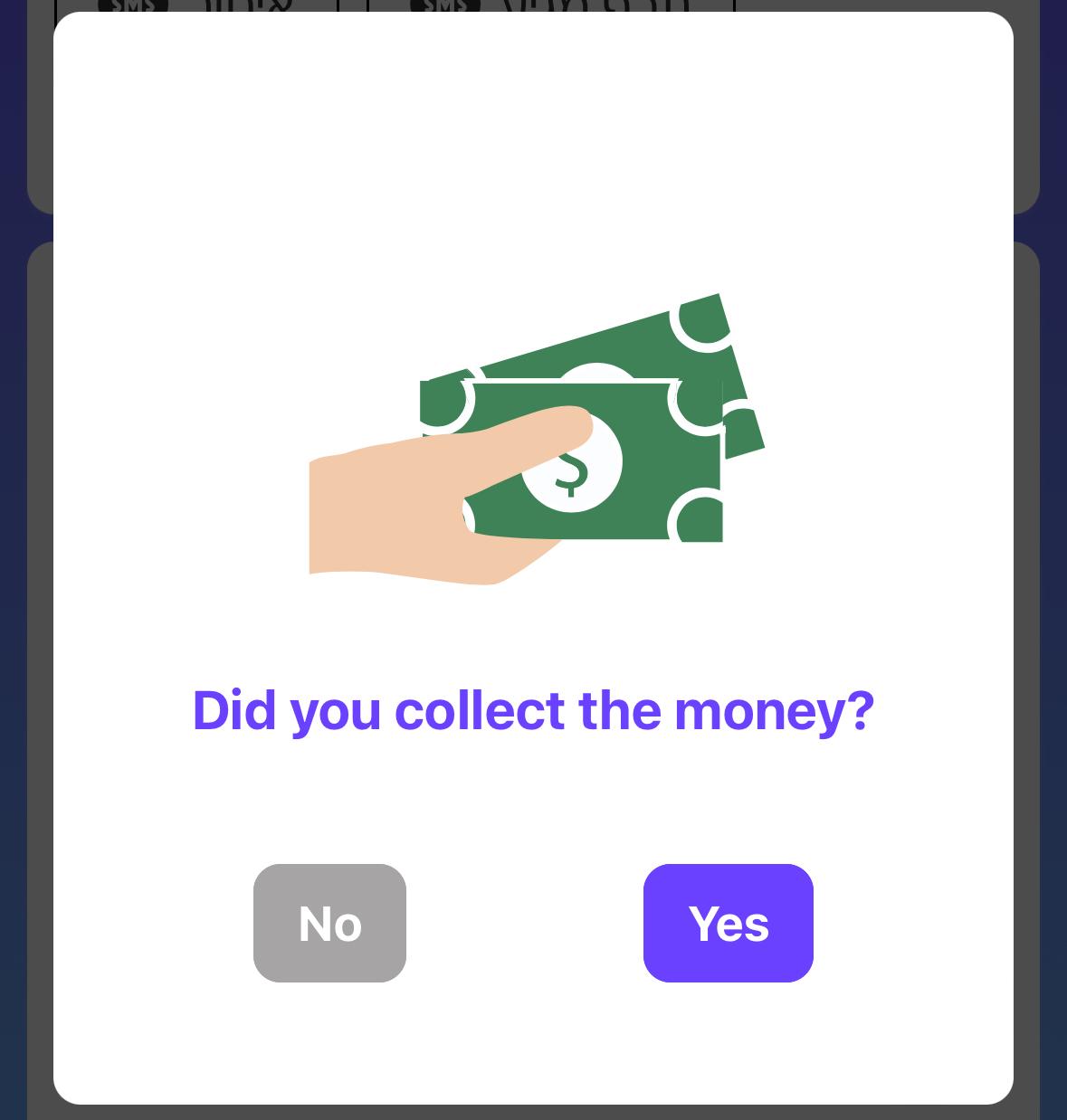
On the main screen in the app, COD delivers assigned to the driver will be marked with a '$' symbol. Within the delivery page, you can see the amount and type to be collected.
When the driver arrives at the customer's location for delivery, pressing the "Done" button will trigger a reminder pop-up to collect the money.
COD Report
In this report, you can update the COD status of a delivery (returned by driver / returned to company / not returned). You can export and print a summary report, and view the progress bar- amount of money collected out of the total amount due. From the report, you can also generate a return document for companies.
This report offers multiple functionalities for managing COD deliveries. You can update the COD status of each delivery (returned by driver, returned to company, or not returned), export and print summary reports, and monitor collection progress through a bar showing collected amounts versus total due. Additionally, the report allows you to generate return documents for companies as needed.
- Generate a COD return document and print a signature document confirming receipt of money from the company
2. Select the company and period for which you want to generate the document
3. Choose the deliveries for which you want to generate the document
4. After creating the document, you can print it, add deliveries, delete the document, or close it when all money has been returned to the company
Do you have any additional questions?
Feel free to contact us at support@lionwheel.com