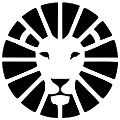Driver Management Guide
Through Settings => Drivers, you can add new drivers to the system and manage all your drivers, their details, status (active/inactive), and send push notifications to drivers. After entering the driver's details, they will receive an SMS with login information and a link to download the app.
* Making a driver inactive cancels their access to log in to the driver app. Of course, inactive drivers can be reactivated.

Driver Profile
Clicking on the driver's name will direct to the driver's profile.
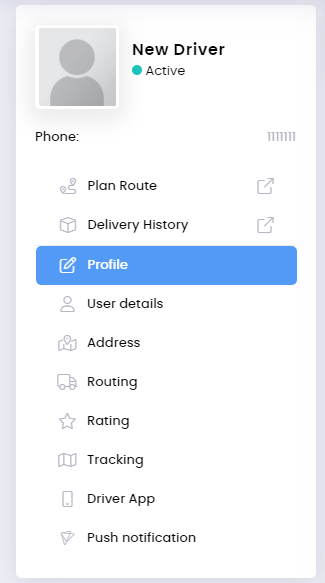
Profile
In this section, we can set the driver's status and details, the color in which all deliveries assigned to the driver will be marked on the map, driver salary settings (if you use this option), and additional settings.
User Details
- You can manually change the driver's password.
- Send them an SMS to reset their password.
- QR code scanning (view guide).
- Instruct them to choose the "Forgot Password" option on the login screen (using the username as it appears in the system).
* Note! After clicking on reset driver's password, they will be disconnected from the app.
Address
In this section, you can set the driver's home address (for use as a start/end point for the route).
Routing
In this section, we can set the default start and end points for the driver's route planning.
Rating
In this section, we can view a summary of the ratings created for the driver.
Tracking
In this section, we can view the driver's location.
Driver App
In this section, we can see the app details on the driver's device.
Push Notifications
In this section, we can see a summary of notifications sent to the driver's device (notifications can be sent when assigning a delivery to the driver and/or notifications with free text).
Drivers Settings and App
Through Settings => General => Driver App, we can set for all drivers:
- Require drivers to share location. If the driver doesn't enable location permissions on their mobile, deliveries won't be displayed to them.
- The delivery details we want to show in the app (for example, we can hide the order price)
- Settings related to proof of delivery (for example, requiring drivers to get customer signatures upon delivery)
- Compose a text template that will be shown to customers upon delivery, and automatically included in the delivery report
- Settings related to scans (for example, requiring scanning at the pickup task)
Do you have any additional questions?
Feel free to contact us at support@lionwheel.com