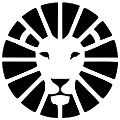Delivery Picking
A simple tracking system that allows you to easily mark whether a delivery has been picked or not, and automatically print labels according to the number of packages prepared.
The system also includes four additional statuses that provide a clear and quick overview of the picking progress.
Picking List
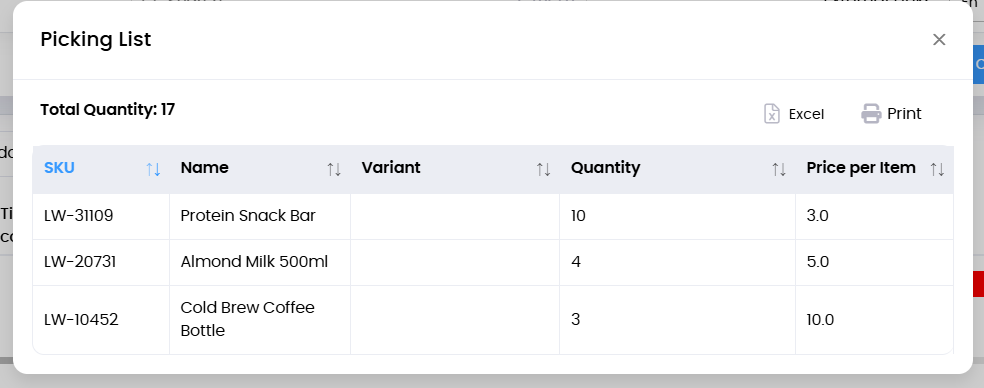
The picking list helps you prepare deliveries in an organized and efficient way.
You can print or export the list to Excel from the Deliveries or the Route Planning pages.
In Settings => General => Printing & Scanning, you can choose the list format:
Summary view – total quantities per item across all deliveries.
Detailed view – detailed breakdown per individual delivery.
You can also select which columns to display in the list.
Picking from the Deliveries Page
You can update the picking status for a single delivery or for multiple deliveries at once directly from the Deliveries page.
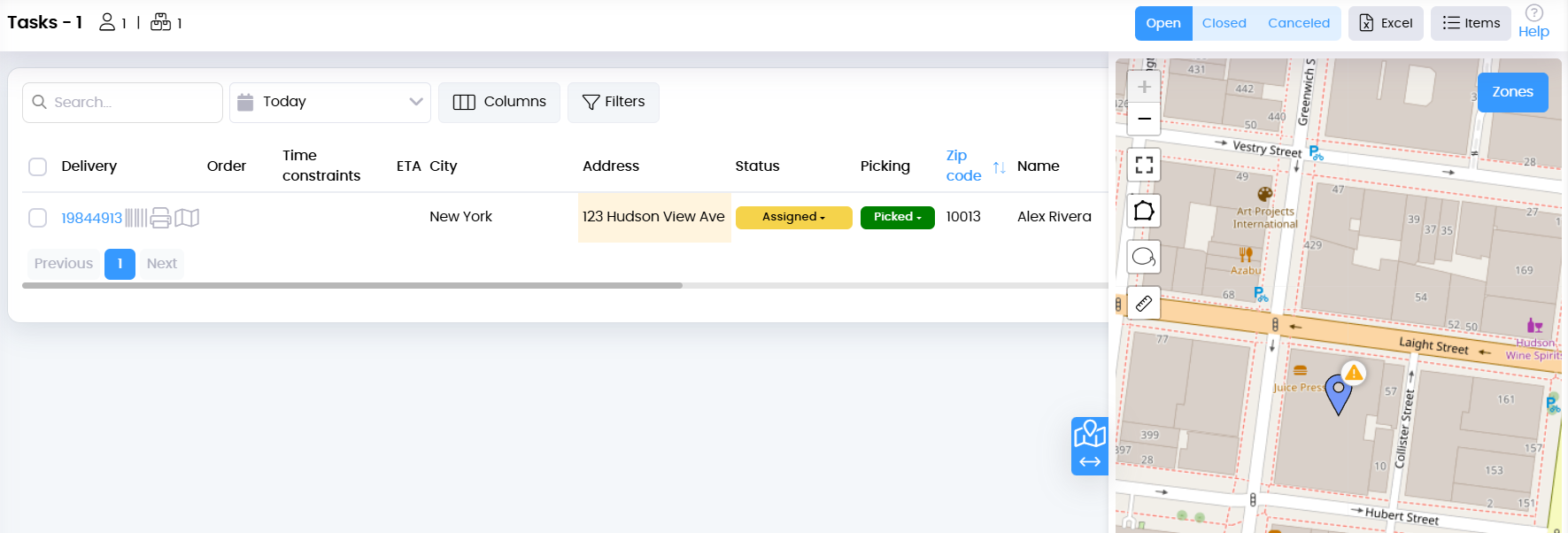
Item-level picking from the Delivery page
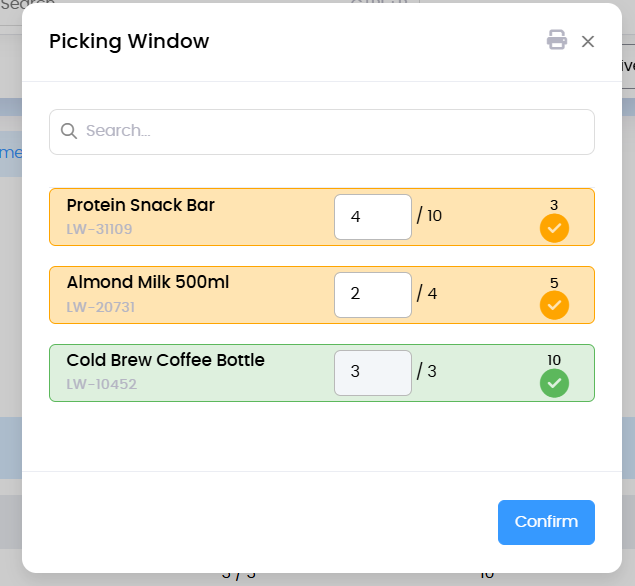
From the delivery page, click Pick Items to open the picking window.
In this window, you’ll see the list of items included in the delivery.
For each item, you can mark the quantity picked:
Manually update the number and click V, or click the main V icon to automatically fill all items with their full quantities.
Once all items are marked as picked, the delivery picking status updates accordingly.
Delivery Picking Statuses
סטטוס | פירוט | הערות |
|---|---|---|
New | Initial status when a delivery is first created in the system. |
|
Picked | Indicates the delivery has been fully picked and is ready for dispatch. | Automatically generates labels according to the number of packages. |
Partially Picked | Indicates that some items in the delivery have not yet been picked. | Updated automatically when partial quantities are marked. |
Pending | Indicates the delivery is currently on hold and not ready for dispatch. |
|
Do you have any additional questions?
Feel free to contact us at support@lionwheel.com